Kitepipe is now a part of Atturra. Read the press release here..
Kitepipe is now a part of Atturra. Read the press release here..
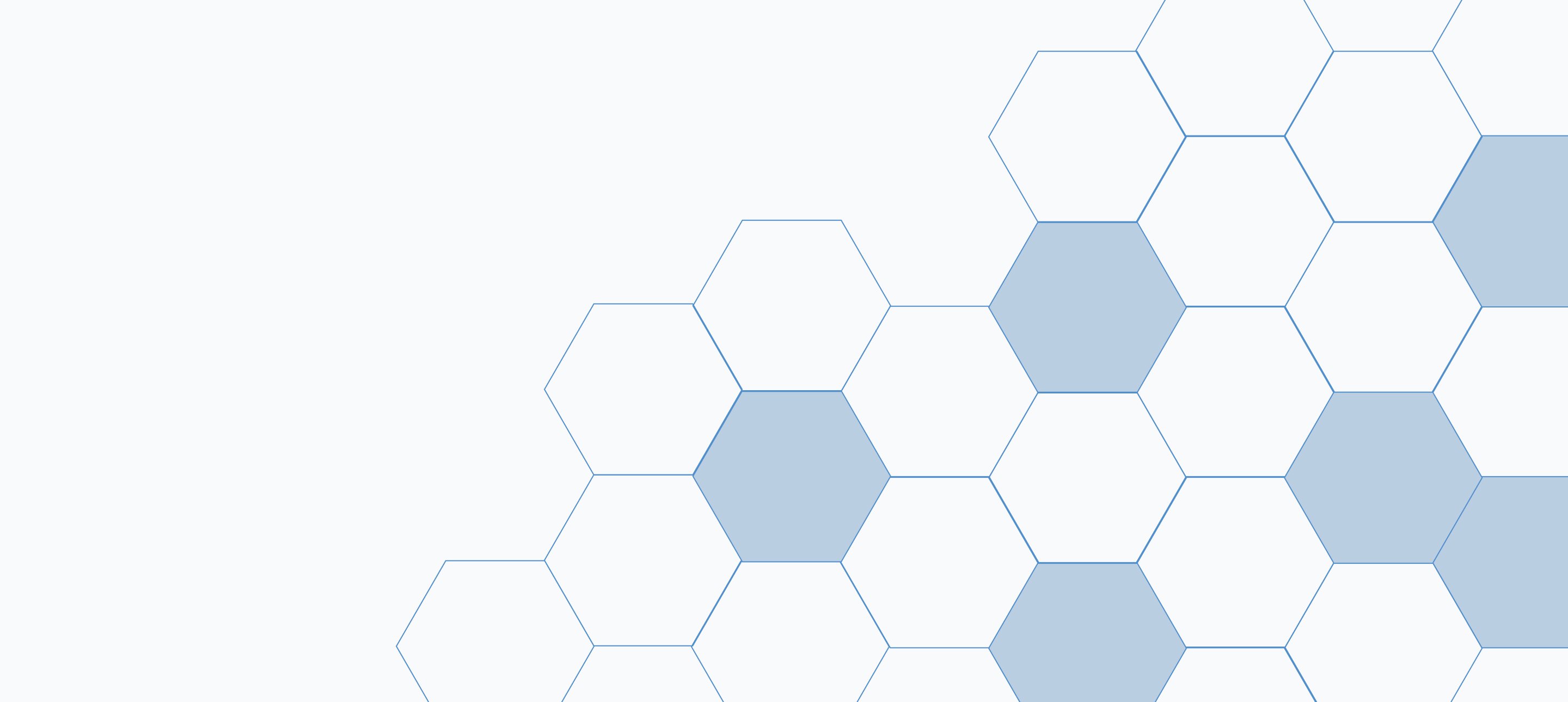
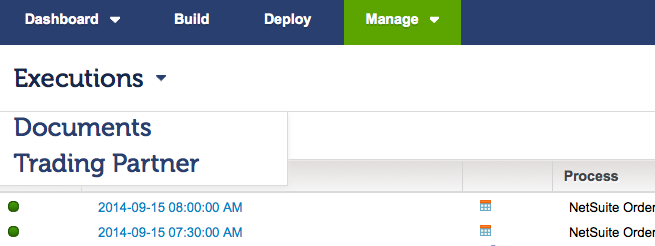
Many Boomi users don't ever use the Documents view in the Process Reporting tab. Here are some tips on how and why to use Documents view.The normal view in the Boomi Process Reporting tab is the Process view. This view shows the processes that began execution in the last hour. This is where you go when you want to check on the execution of a deployed process, or have been alerted that there is an error. The process view has useful filtering features, including:
But there is a whole other view of process executions that many Boomi users don't use - the Documents View.
In the Image above, the Arrow pull-down next to the Executions title reveals two other ways to look at process executions - by document and by trading partner. I'll focus on the Document view for this post.
If the Process view shows one row per executed process or (if separately deployed) each sub-process, the Documents view shows one row per document handled by any process that executed in that time range.
Woa - you say - that could be a lot of documents - and it may be. Some of my customers process 100,000 documents in a busy day. So you need ways to filter and search the mass of documents for the one you want.
The Documents view provides several useful filters - date range, atom, and connector ID. The most useful one, and our focus here, is the filter by tracked fields.
The Tracked Fields pull-down gives you a choice of all the user defined tracked fields in any of your deployed processes. You can choose the field here, and then put in a value that you wish to search for. Why would you do this? Here is an example:
You receive an email from a user manager asking about the processing of a certain order. Order 1234 is not showing as fulfilled in the sales system, but it appears to have been fulfilled. Can you investigate? You go to the Process Reporting tab in Boomi, and select Documents view. You pull down the tracked fields filter, and check Order Number, and put in 1234 as the order number filter. You adjust the date range to the last 7 days.
The refresh of the document list shows all processes that updated order 1234 in the last week. You see that the Order was pushed from manufacturing to the fulfillment partner, and that the fulfilled order transaction coming back from the fulfillment partner failed, and generated an error email to the fulfillment team.
You pass this information back to the user manager for handling.
This is the only way to get a comprehensive view of integration activity using information that is meaningful to the Business Process owners. They don't know about process names or integration IDs.
The key to Document searches is defining tracking fields in your processes. The documents in the view are associated with user defined fields at execution time based on the tracked fields settings in your connectors. If you aren't using tracked fields, the above example tells you why they are so useful - tracked fields associate business process information to process executions in the Boomi process logs.
© 2025 Copyright Kitepipe, LP - an Atturra company. ALL RIGHTS RESERVED.